from表单通过遍历的方式显示
发布时间:2024-01-15 17:42:45
当我们绘制表单数据的时候,有时候知道需要绘制的内容,但是不想在页面一条一条写数据,如果通过遍历显示呢
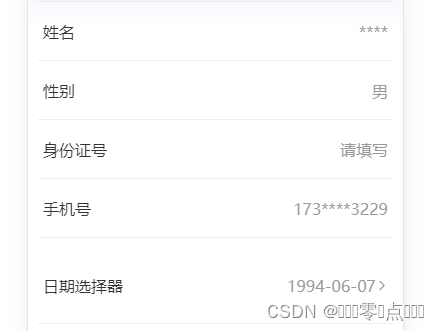
下面是在uniapp中写h5的方法,直接上代码
<view>
<view class='item' v-for='(item,index) in arr' :key='index'>
<view class='item-left'>{{item.title}}</view>
<view class='item-riht'>
<input :placeholder="'请输入' + item.placeholder" v-model="item.prop" type="text" v-if='item.state==2'/>
<view v-if='item.state==3'>
<picker mode="date" :value="date" :start="startDate" :end="endDate" @change="bindDateChange">
<view class="uni-input">{{date}}</view>
</picker>
</view>
<view v-if='item.state==1'>
<picker @change="bindPickerChange2" :range="array2" :value="index"
>
<view class="formation-item-cont" style="width: 100%;text-align:left;">
<text class="input_cc" v-if='index==2'
style='font-size:32rpx;color:#c9c9c9;'>请选择患者性别</text>
<text class="input_cc" v-else>{{array2[index]}}</text>
</view>
</picker>
</view>
</view>
</view>
</view>
<script>
export default {
const currentDate = this.getDate({
format: true
})
data() {
return {
index: 2,
array2: ["男", "女"],
date: currentDate,
formData:{},//需要保存之后提交后台的1数据 对象的格式 {date:‘’,fullname:'',...}
arr:[ //表单数据
{
prop: "fullname",
title: "姓名",
type: "text",
placeholder: "姓名",
state:2,
},
{
prop: "gender",
title: "性别",
type: "select",
placeholder: "选择性别",
state:3,
},
{
prop: "idcard",
title: "身份证号",
type: "idcard",
placeholder: "输入身份证号",
state:2,
},
{
prop: "mobile",
title: "手机号",
type: "mobile",
placeholder: "手机号",
state:2,
},
{
prop: "birthdayDate",
title: "出生年月日",
type: "birthdayDate",
placeholder: "1994-08-07",
state:1,
},
]
}
},
computed: {
startDate() {
return this.getDate('start');
},
endDate() {
return this.getDate('end');
}
},
methods:{
//选择时间的下拉框
bindDateChange: function(e) {
arr[4].prop = e.detail.value
},
//性别
bindPickerChange2(e) {
if (e.detail.value == 1) {
arr[2].prop=1
this.formData.gender = 1
this.index = 1
} else {
arr[5].prop=2
this.index = 0
}
},
//获取处理之后的需要获取的formData表单数据
getformData(){
this.formData=arr.map(item=>{
this.formData.item.type=item.prop
}
}
}
}
</script>
文章来源:https://blog.csdn.net/weixin_45041493/article/details/135598373
本文来自互联网用户投稿,该文观点仅代表作者本人,不代表本站立场。本站仅提供信息存储空间服务,不拥有所有权,不承担相关法律责任。 如若内容造成侵权/违法违规/事实不符,请联系我的编程经验分享网邮箱:veading@qq.com进行投诉反馈,一经查实,立即删除!
本文来自互联网用户投稿,该文观点仅代表作者本人,不代表本站立场。本站仅提供信息存储空间服务,不拥有所有权,不承担相关法律责任。 如若内容造成侵权/违法违规/事实不符,请联系我的编程经验分享网邮箱:veading@qq.com进行投诉反馈,一经查实,立即删除!
最新文章
- Python教程
- 深入理解 MySQL 中的 HAVING 关键字和聚合函数
- Qt之QChar编码(1)
- MyBatis入门基础篇
- 用Python脚本实现FFmpeg批量转换
- Python中matplotlib库的使用2
- 方差分解(variance decomposition)研究发展史
- 基于springboot+html的汽车销售管理系统设计与实现
- NoSQL之 Redis配置与优化
- 【react-taro-canvas】用canvas手写一个数字、字母混合的行为验证码
- 中央处理器CPU(1)----指令周期和微程序
- 高压放大器指标参数有哪些
- docker-compose部署各个软件
- 【Linux】修复 Linux 错误 - 磁盘配额超限
- 反编译有哪些优势